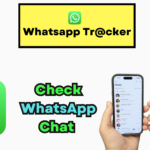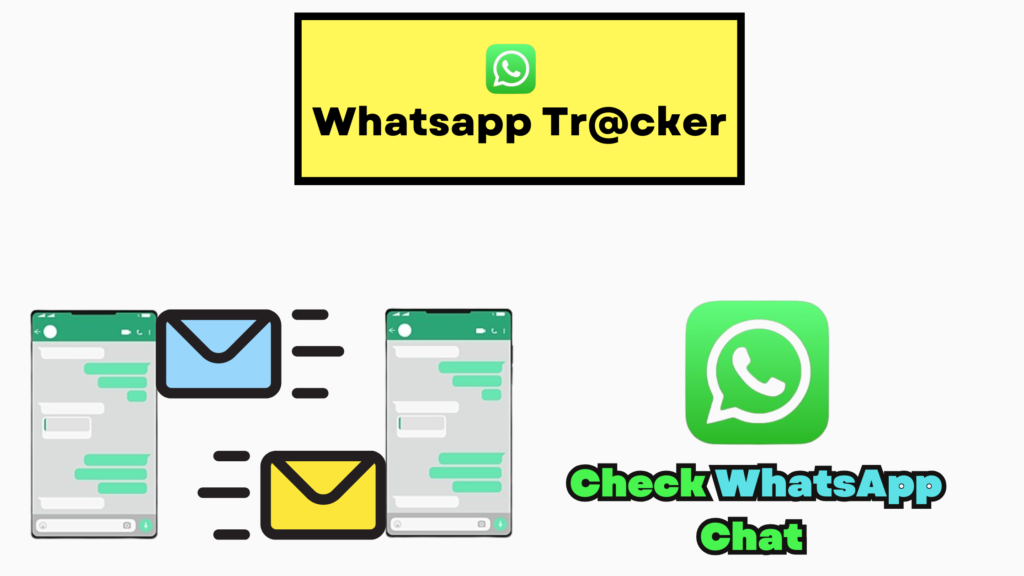
WhatsApp’s QR code login is a staple for linking devices, but what if your phone’s camera is broken, or you’re wary of QR-based phishing scams?
Whether you’re managing a business account, using a camera-less device, or prioritizing privacy.
This guide covers 5 official and alternative methods to connect WhatsApp without scanning a QR code.
Why Avoid QR Codes?
QR codes simplify device pairing but aren’t always practical:
- Device limitations: No camera? No problem.
- Security concerns: Fake QR codes can Attack on your accounts.
- Business needs: Enterprises require scalable, automated solutions.
Method 1: WhatsApp Web (Desktop Browser)
Step-by-Step Guide
- Open WhatsApp Web: Go to web.whatsapp.com on your desktop browser.
- Access Linked Devices: On your phone, open WhatsApp > Settings > Linked Devices.
- Bypass the QR Code: Select “Link a Device”, then choose “Use WhatsApp Web without scanning” (available in newer app versions).
- Verify via SMS/OTP: Enter your phone number and complete the SMS verification.
Why This Works:
WhatsApp now allows direct phone number verification for browsers, eliminating QR dependencies.
Best For:
- Temporary access on shared computers.
- Users with camera issues.
Method 2: WhatsApp Desktop App (Persistent Access)
Steps
- Download the App: Install WhatsApp Desktop for Windows or macOS.
- Initiate Setup: Open the app and click “Agree & Continue.”
- Skip QR Scanning: Click “Use WhatsApp on your phone” below the QR code.
- Verify Your Number: Enter your phone number and confirm via SMS.
Key Benefits:
- No recurring logins sessions stay active until manually disconnected.
- Ideal for users who need constant desktop access.
Method 3: WhatsApp Business API (For Enterprises)
Overview
The WhatsApp Business API lets businesses automate messaging without manual QR scans.
Setup Process
- Apply for Access: Submit a request via Meta’s Developer Portal.
- Verify Your Business: Provide documentation for Meta’s approval.
- Integrate with CRM: Use APIs to connect WhatsApp to tools like Zendesk or HubSpot.
Use Cases:
- Sending order updates or appointment reminders.
- Handling customer service inquiries at scale.
Important Note:
This method requires technical expertise or collaboration with a developer.
Method 4: Third-Party Tools (Proceed with Caution)
Options
Tools like WAToolkit or WhatsApp Web Direct claim to bypass QR codes.
Risks to Consider:
- Security flaws: Unofficial apps may harvest data.
- Account bans: Violating WhatsApp’s terms can lead to suspensions.
Safer Alternatives:
Use WhatsApp’s native Multi-Device Beta (enable in Settings > Linked Devices) to link up to 4 devices without QR scans.
Method 5: Troubleshooting Common Issues
Problem: “Link a Device” option missing.
Solution: Update WhatsApp to the latest version (v2.23.10+).
Problem: OTP not received.
Fix:
- Check network connectivity.
- Request a voice verification call instead of SMS.
Problem: Session expires frequently.
Workaround: Re-link devices every 14 days (WhatsApp Web’s default limit).
Security Best Practices
- Enable Two-Step Verification: Add a PIN to protect your account.
- Go to Settings > Account > Two-Step Verification.
- Audit Linked Devices: Regularly review active sessions under Linked Devices.
- Avoid Public Wi-Fi: Use a VPN when connecting on untrusted networks.
FAQs
Q: Can I use WhatsApp Web without my phone?
A: No your phone must be connected to the internet and linked to the session.
Q: Is WhatsApp Business API free?
A: No. Meta charges based on message volume (see pricing).
Q: Are modded apps like GBWhatsApp safe?
A: No. They lack end-to-end encryption and risk account bans.
Conclusion
Connecting WhatsApp without a QR code is possible through official, secure methods like WhatsApp Web, Desktop, and the Business API.
While third-party tools exist, they come with significant risks. Prioritize Meta-approved workflows to safeguard your data and maintain seamless communication.