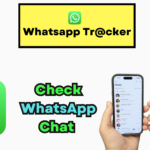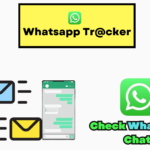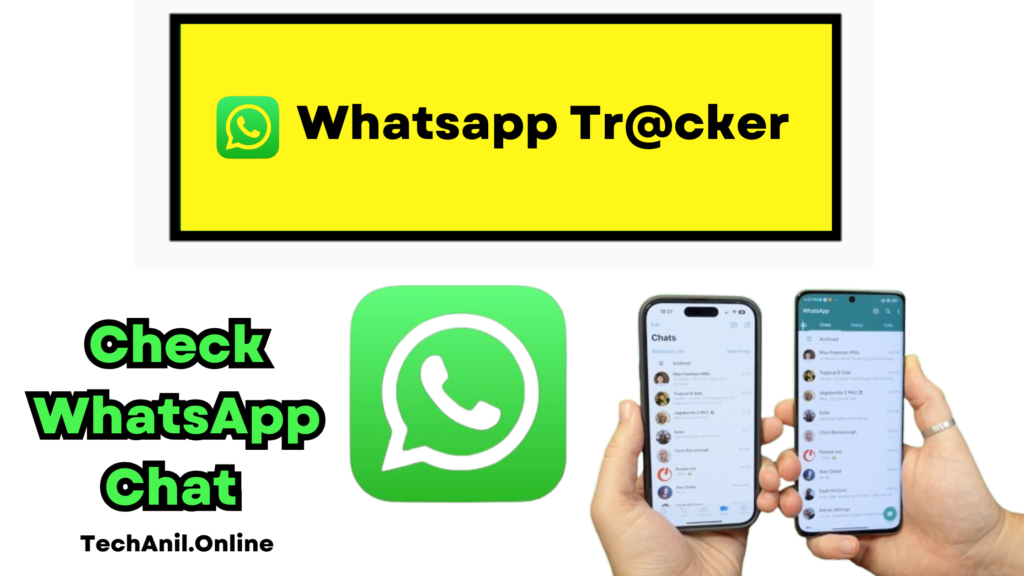
In today’s Generation, WhatsApp is one of the most widely used messaging applications worldwide. Whether for personal or professional communication, WhatsApp plays a crucial role in connecting people.
With the increasing need to secure conversations, many users seek ways to back up their WhatsApp chat history.
This article provides a comprehensive guide on how to get WhatsApp chat backups, the different methods available, and the legal and ethical considerations involved in managing chat history securely.
Why Backing Up WhatsApp Chats is Important
Before exploring the methods for backing up WhatsApp chat history, it is important to understand why it is necessary:
1. Data Security and Protection
WhatsApp chats often contain essential information, including personal conversations, business discussions, and confidential data. Backing up chats ensures that important messages are not lost due to accidental deletion or technical issues.
2. Device Migration
When switching to a new phone, users may want to transfer their chat history seamlessly. WhatsApp provides built-in backup options that facilitate smooth migration between devices.
3. Legal and Compliance Requirements
For businesses and professionals, maintaining chat history may be necessary for legal documentation, compliance, or customer support records.
Available Methods for Backing Up WhatsApp Chat History
There are several ways to back up and restore WhatsApp chats. Here are the most reliable methods:
1. Using WhatsApp’s Built-in Backup Feature
WhatsApp offers an official backup feature that allows users to store their chat history on cloud services such as Google Drive (for Android users) and iCloud (for iPhone users).
Steps to Enable WhatsApp Chat Backup on Android:
- Open WhatsApp and go to ‘Settings’.
- Select ‘Chats’ and then ‘Chat Backup’.
- Choose ‘Back Up to Google Drive’ and select a backup frequency (daily, weekly, monthly, or manual).
- Add a Google account if not already linked.
- Tap ‘Back Up’ to start the process.
Steps to Enable WhatsApp Chat Backup on iPhone:
- Open WhatsApp and navigate to ‘Settings’.
- Select ‘Chats’ and then ‘Chat Backup’.
- Choose ‘Back Up Now’ to manually back up chats to iCloud.
- Enable ‘Auto Backup’ for automatic backups and select a frequency.
2. Transferring Chat History via Email
WhatsApp allows users to export individual chat histories via email. This method is helpful if you need to save a specific conversation.
Steps to Export WhatsApp Chats via Email:
- Open WhatsApp and select the chat you want to back up.
- Tap on the three-dot menu and select ‘More’.
- Choose ‘Export Chat’ and decide whether to include media files.
- Select an email application and enter your email address.
- Send the email and access the chat backup in your inbox.
3. Using Third-Party Backup Tools
Several third-party applications claim to provide additional features for WhatsApp backup and recovery. However, it is crucial to ensure that these tools comply with privacy and security standards.
Considerations Before Using Third-Party Apps:
- Ensure the app is from a reputable developer.
- Read privacy policies to understand data usage.
- Avoid apps that request unnecessary permissions.
4. Manual Backup on Local Storage
For users who prefer not to rely on cloud storage, WhatsApp provides an option to back up chats to local device storage.
Steps to Manually Back Up WhatsApp Chats:
- Open WhatsApp and go to ‘Settings’.
- Navigate to ‘Chats’ > ‘Chat Backup’.
- Tap on ‘Back Up’ to create a local backup on your device.
- Connect your phone to a computer and manually transfer the backup files to an external drive.
Restoring WhatsApp Chat History
Once you have created a backup, restoring chats is straightforward.
Restoring from Google Drive (Android Users):
- Reinstall WhatsApp on your device.
- Verify your phone number.
- WhatsApp will detect an existing backup on Google Drive.
- Tap ‘Restore’ to retrieve your chat history.
Restoring from iCloud (iPhone Users):
- Ensure your Apple ID is linked to iCloud.
- Reinstall WhatsApp and verify your phone number.
- Tap ‘Restore Chat History’ when prompted.
- Wait for the process to complete.
Restoring from Local Backup:
- Locate the WhatsApp backup file in the ‘Databases’ folder on your device storage.
- Rename the most recent backup file as ‘msgstore.db.crypt12’.
- Uninstall and reinstall WhatsApp.
- When prompted, tap ‘Restore’.
Legal and Ethical Considerations in Chat Backup
Before managing or recovering WhatsApp chat history, it is crucial to understand the legal and ethical implications:
1. Privacy Laws and Data Protection
- Many countries have strict data protection regulations, such as GDPR in Europe and CCPA in California.
- Always ensure that chat backups do not violate privacy laws.
2. Consent and Transparency
- If backing up or recovering messages for another person, obtain their consent.
- Avoid unauthorized access to someone else’s WhatsApp account.
Advantages and Disadvantages of Different Backup Methods
Pros and Cons of Cloud Backup
- Pros: Automatic, secure, accessible from multiple devices.
- Cons: Requires internet connectivity, limited free storage.
Pros and Cons of Local Backup
- Pros: No external dependency, free storage.
- Cons: Data loss risk if the device is lost or damaged.
Pros and Cons of Third-Party Apps
- Pros: Additional features, cross-platform support.
- Cons: Privacy risks, potential data breaches.
Frequently Asked Questions (FAQs)
1. Can I recover deleted WhatsApp messages?
Yes, if you have a recent backup, deleted messages can be restored.
2. How long does WhatsApp keep backup files?
Google Drive backups are kept until manually deleted, while local backups are stored for seven days.
3. Is it possible to back up WhatsApp chats without Google Drive?
Yes, you can use local storage, email export, or third-party tools.
4. Are third-party backup apps safe?
Some are, but always research and verify their legitimacy before use.
Conclusion
Backing up WhatsApp chat history is crucial for data security, device migration, and legal compliance.
Whether using WhatsApp’s built-in features, email export, or local storage, each method has its pros and cons.
Users must prioritize privacy, obtain necessary consent, and ensure adherence to legal regulations. By following the recommended methods, you can securely manage your WhatsApp chats and ensure seamless access to important conversations.